If you’re a small business owner or entrepreneur, there simply may not be enough time to delve into the sometimes murky details that come with starting, managing, and/or effectively leveraging a Facebook Ad Account. Plus, the information typically found on the web (at the time of this writing) have a smattering of terms peppered with excellent industrial insight…from as recently as 2017. With such a mixed bag of search results, it can be hard to parse out the simple basics to at least help get you started from the rest of an outdated text dump.
So where’s a good place to start? A glossary would be nice.
Glossary of Facebook Ad Account Terms to Help You Get Started
Rather than dumping a ton of hyper-focused advice that’s sure to age terribly in Internet years, here are a few key terms to help get you started.
Ad: Short for “advertisement,” this is what your potential customers will see that promotes your business, whether that be an ecommerce shop or Facebook Page. These usually include an image, text, and a call-to-action, or CTA button (Learn More, Details, etc.).
Ad Auction: When you create an ad on Facebook Ads Manager, it competes with other similar ads, Metrics such as bid, ad quality, and estimated action rates are used to determine which ad is shown to Facebook users at which time.
Ad ID: Every ad that you create in Facebook Ads Manager is assigned a unique Ad ID for tracking/sorting purposes.
Ad Set: Individual ads are grouped into an “ad set” by Facebook based on schedule, target audience, delivery optimization, and budget.
Ads Manager: A tool to create, manage, and run ads on Facebook. Various performance metrics and billing/payment information are also managed within the Ads Manager.
Adds to Cart: A performance metric that tracks/records whenever a customer (who arrived at your website via an ad click) adds an item to their cart. Requires Facebook Pixel to add metric to ad reports.
Amount Spent: Performance metric showing how much money has been spent on an ad, ad set, or ad campaign.
Audience: These are people/would-be customers who best fit the demographical/socioeconomic profile of the target customer (Ex.: Tech institute wanting to advertise their scholarship for young women interested in a STEM career targeting women ages 18-24).
Audience Network: These are the other platforms (i.e. apps, websites, etc.) that your ad will appear on.
Average CPC: CPC, or cost-per-click. This number shows the average of how much each click costs every time someone clicks on your ad.
Bid Strategies: When a bid is set manually, Facebook Ads Manager users can choose between a variety of bid strategies, such as lowest cost, bid cap, highest value, etc.
Broad Categories: Categories within ad targeting grouped by traits such as interests, Likes, app history etc.
Budget: This is the maximum spend amount set for a campaign or ad set. Budget amounts can be set to cover the average cost per day or the lifetime of the ad.
Boosted Post: A method of serving a select ad to users who have not liked your Page. Though you have the ability to set your target audience, it’s not as robust/feature-packed as a Facebook Ads Manager account.
Campaign: All ad sets fall under different campaigns, sorted by content. (Ex. Campaign: Tax Day Used Car Sale -> Ad Set: 40-60 year old men -> Ad: $45,999 $200/mo Hummer Sale, on approved credit.)
Campaign ID: The unique number assigned to each campaign. For tracking/sorting/reporting purposes.
Campaign Spending Limit: The maximum spending limit set for a specific campaign. Once this number is reached, the campaign ends.
Campaign Budget Optimization (CBO): Set by default. A tool that manages the budget at the campaign level, and is automatically distributed across different ad sets by Facebook, based on your chosen bidding strategy.
Clicks: The actions that describe how users interacted with your ad(s), such as profile views, comments, shares, etc.
Conversions: The value that reflects how many users interacted with your ad(s) and successfully completed the overall goal of the website, i.e. make a purchase, sign up for a newsletter, etc.
Cost Per Action: A performance metric that shows the average amount paid per conversion.
CPC: Or cost-per-click, this is the average amount users pay whenever someone clicks on their ad.
Creative Hub: The portal where Facebook Ads are created.
CTR: Or clickthrough rate. A performance metric that measures the number of clicks a particular ad received per impression. Calculated by dividing the total number of impressions by the total number of clicks the ad received.
Delivery: Visible on the Campaigns page, this is the individual status for campaigns, ad sets, and ads; can be toggled between Active, Paused, and Off.
Destination: This is where your ads call-to-action, or CTA, directs would-be customers to, whether it be a website, Facebook page, etc.
End Date: The date that a particular ad set is scheduled to end. Set by the user when creating the campaign.
Frequency: The amount of times the same user is served your ad.
Impressions: The average number of times a particular ad was on the target audience’s feed.
Interaction: Any action taken on your ad by the user, whether it’s viewing a post, leaving a comment, etc. are all counted as individual “interactions”.
Lead Generation: A selectable campaign objective within Facebook Ads Manager that allows the user to ask the target audience to fill out a form providing their contact details.
Lifetime Budget: The total amount of money spent on a particular campaign, from start to finish.
Objective: This is the overall goal of an ad campaign, which could be brand awareness, sales, etc. Set when creating the campaign.
Pixel: This is a code snippet that, once added to your site, can track all events and metrics related to ads served on other platforms besides Facebook.
Placement: This is the section where your ad will be served (News Feed, Right Column, etc.)
Post Engagement: The number of actions performed on a boosted post.
Reach: The number of users who saw a given ad once. Not to be confused with Impressions, which can include views from the same users.
Relevance Score: This is a value Facebook assigns to an ad once it reaches 500 impressions, with “1” denoting low relevance and “10” being high relevance. A low relevance score can be addressed by changing certain dynamics of the ad (target audience, content, etc.)
Social Clicks: Clicks that are generated by users who saw your ad after one of their Facebook friends had previously interacted with it.
Social Impressions: The amount of times your ad was shown with social information (Likes, Follows, etc.) included.
Suggested Bid Range: This is a dollar value range, provided by Facebook, that suggests a bid based on competition and ad content.
Targeted Audience: The number of people your ad may reach, based on the target audience.
Transaction: The charge imposed by Facebook for serving your ads. Viewable in the Billing Summary section.
Unique Clicks: The number of people (not actions) who clicked on your ad.
Verification Hold: A small charge applied to and returned to a customer’s payment method as a means of verification.
The Rest is Up To You…Or Let Little Egg Solutions Help
The exact science of successful advertising is different for every business. Also, knowing who would be most interested in your product and/or service, then creating content that resonates with them, is crucial to the success of any ad campaign. If the above information is not enough to get you at least somewhat more comfortable dealing with Facebook Ads Manager, get in touch with us here at Little Egg Solutions. With our 100%$ organic, white hat SEO, content creation, and marketing chops, we can help your little egg grow.